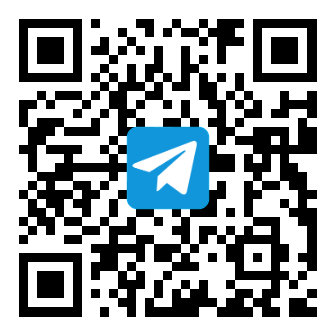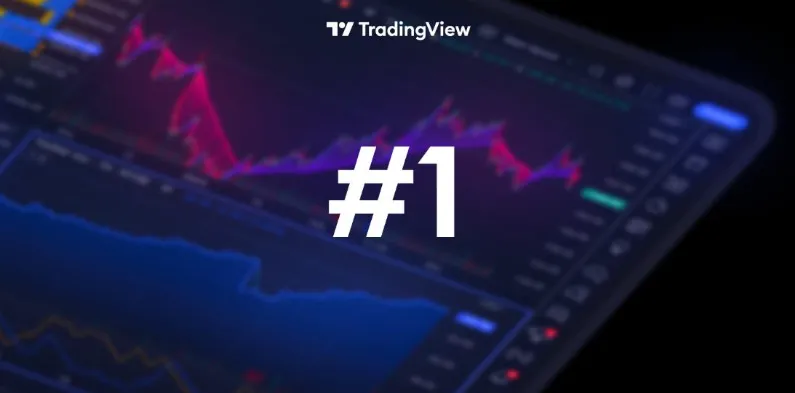
iTick TradingView Chart Integration Tutorial
Introduction
This tutorial will guide you through creating a professional trading chart application using iTick''s stock API and TradingView''s charting library. iTick offers reliable market data for stocks, forex, cryptocurrencies, and indices, while TradingView provides advanced charting functionality.
Prerequisites
- Node.js v16 or higher
- JavaScript fundamentals
- iTick API account and token
- TradingView charting library
Step 1: Project Setup
First, create a new project:
mkdir itick-tradingview-chart
cd itick-tradingview-chart
npm init -y
Install required dependencies:
npm install --save express webpack webpack-cli webpack-dev-server
Step 2: Project Structure
Create the following directory structure:
itick-tradingview-chart/
├── src/
│ ├── assets
│ └── charting_library/ # TradingView library files
│ └── index.js
├── package.json
├── README.md
└── index.html
Step 3: Obtain iTick API Token
- Visit iTick Official Website https://www.itick.org
- Click "Get Started" in the top-right corner
- Register/login to your account
- Enter console via profile avatar
- Copy your API token
Step 4: Configure API_KEY Implementation
Replace the API_KEY in src/index.js:
import UDFCompatibleDatafeed from './UDFCompatibleDatafeed.js'
// Use trial token cautiously as it may expire
const key = 'API_KEY'
new TradingView.widget({
debug: false,
fullscreen: false,
symbol: 'HK:700',
interval: '1',
container: 'tradingview-container',
datafeed: new UDFCompatibleDatafeed(key),
library_path: '/charting_library/',
locale: 'zh',
autosize: true,
width: window.innerWidth,
height: window.innerHeight,
disabled_features: ['use_localstorage_for_settings'],
enabled_features: [
'pre_post_market_sessions',
'show_symbol_logos',
'show_exchange_logos',
'seconds_resolution',
'custom_resolutions',
'secondary_series_extend_time_scale',
'show_percent_option_for_right_margin',
'items_favoriting',
'disable_resolution_rebuild'
],
// overrides,
timezone: Intl.DateTimeFormat().resolvedOptions().timeZone, // Timezone
theme: 'light', // Theme setting
loading_screen: '#FFFFFF' // Loading screen background color
})
Step 5: Run the Application
Execute the following commands:
npm install
npm run start
Key Features
- Real-time stock data from iTick API
- Professional TradingView charts
- Multiple timeframe support
- Technical indicators
- Custom themes
- Responsive design
Security Considerations
- Never expose iTick API token in client-side code
- Implement proper error handling
- Use HTTPS for API requests
- Consider rate limiting
Advanced Features
Enhance your application with::
- Multi-chart layouts
- Custom technical indicators
- Save/load chart configurations
- Auto-complete stock symbol search
- Price alerts
- Drawing tools
Troubleshooting
Common issues and solutions:
- API Connection Issues
- Verify token validity
- Check network connectivity
- Ensure correct API endpoint URL
- Chart Loading Issues
- Validate TradingView library path
- Check browser console errors
- Ensure all required files are loaded
Support
For further assistance:
- iTick Documentation:https://itick-cn.readme.io/reference/instructions
- iTick Support Email: support@itick.org
- Telegram:@iticksupport
- WhatsApp:+85259046663
Conclusion
This tutorial provides the foundation for building professional trading chart applications. You can expand based on specific requirements. For implementation issues, refer to the above support channels for assistance.